GO-21 SciRPN closely simulates the venerable HP-21 Pocket Scientific
Calculator.
The HP-21 was released in 1975 and sold for a MSRP of $125.
Virtually indistinguishable from the real item in operation, GO-21 is a powerful yet
simple retro calculator.
Topics
Capabilities At A Glance
- RPN (Reverse Polish Notation)
- 10-digit LED calculator display, 10-99 to 10+99
- Four stack registers with roll down
- One storage register with arithmetic memory operators
- Math, trigonometric, polar⇔rectangular, logarithmic, power and other miscellaneous functions
- One additional window with views of:
- stack/storage registers
- paper tape keystroke log
- Copy-from and Paste-to the calculator display (except Apple TV)
- Simple Paper Tape annotations
Topics
Introduction
This document is not an exhaustive reference manual; rather, it's a terse outline of the calculator's function keys.
I have structured this information so that prerequisite material generally comes first, thus, you are encouraged to read the topics sequentially.
In this document normal calculator keys are shown in bold, such as +, or CHS, or 4, or SIN.
Most keys can perform one other function, however, labeled in blue. To execute one of these functions
you first touch the colored prefix key
followed by the desired function key.
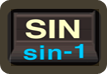
So to compute the inverse sine of a number
you'd touch two keys, the blue prefix key followed by the SIN key.
However, this document will simply show the key as sin-1: the font color
implies the prefix character is used.
Topics
GO-21 LED Display
The GO-21 LED window acts as a display area, as well as a touch sensitive input area
that initiates further activities not available on an actual HP-21.
A similar concept exists for Apple TV, based on focus navigation rather than touch, see section
GO-21 and Apple TV for details.
The display shows the X stack register, usually the result of the latest calculation.
Tapping the display
brings up the Copy / Paste / Paper Tape menu, allowing you to export the value of X, import a new value of X, or annotate the paper pape (Copy / Paste unavailable on Apple TV).
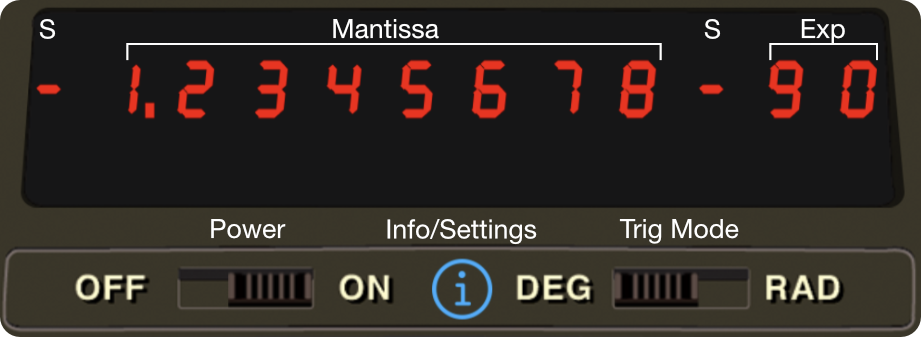
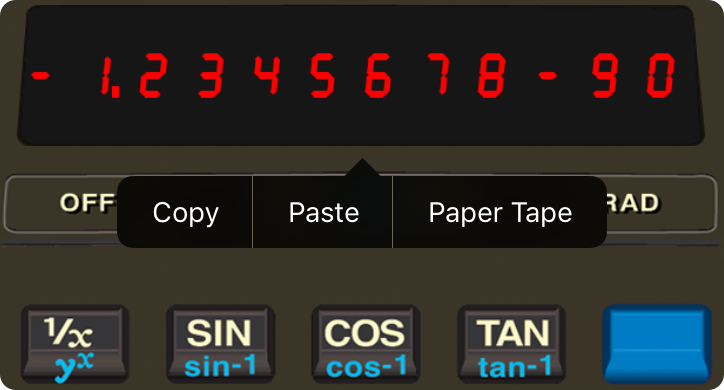
In GO-21, numbers in the display normally appear rounded to only two decimal places.
For example, the fixed constant π, which is actually in the calculator as 3.14159265358979, normally
appears in the display as 3.14 (unless you tell the calculator to show you the number
rounded to a greater or lesser number of decimal places).
Although a number is normally shown to only two decimal places, GO-21 always computes
internally
using each number as a 14-digit mantissa and a two-digit exponent of 10.
One or two keys control how numbers are displayed.
DSP . (the DSP key followed by the decimal point key) allows numbers to be displayed in fixed decimal point format,
and DSP alone displays numbers in scientific notation format. Display control
alters only the manner in which a number is displayed, the actual number itself is not altered by any of the display control keys.
To select a display mode press one of the display modes
followed by a number key to specify the number of decimal places (0-9) to which the display is to be rounded.
GO-21 extension: Engineering display mode is enabled using three keys, the blue shift key followed by DSP followed by a digit 1-5 (DSP n).
GO-21 switches the display from fixed point notation to full scientific notation
(DSP 7) whenever the number is too large or too small to be seen with a
fixed decimal point.
This feature keeps you from missing unexpectedly large or small answers.
The display format resets to the default FIX 2 when GO-21 restarts. To keep your favorite display setting even across restarts enable the
Settings option Persistent DSP.
You can key in numbers multiplied by powers of 10 by pressing EEX (enter exponent of ten). You can save time when
keying in exact powers
of 10 by merely pressing EEX and then pressing the desired power of 10. To key in negative exponents of 10, key in the number,
press EEX, press CHS to make the exponent negative, then key in the power of 10.
When a number is greater than 9.9999999 x 1099 an overflow has occurred and
9.9999999+99 is displayed instead. Other illegal operations, such as a divide by zero,
display the word
Error, then set the illegal number to zero.
Topics
The Stack
Automatic storage of intermediate results is the reason that GO-21 slides so
easily through the most complex equations. The displayed X register, which is the only visible register
in the calculator display,
is one of four registers inside the calculator that are positioned to form the automatic memory stack.
We label these registers X, Y, Z, and T. They are "stacked" one on top of the other with the
displayed X register on the bottom.
|
T
|
4.00
|
|
Z
|
3.00
|
|
Y
|
2.00
|
|
X
|
1.00
|
Automatic Memory Stack
The R↓ (roll down) and X⇔Y (X exchange Y) keys allow you to
review the stack contents or to shift data within the stack for computation at any time. Each time you press the R↓ key
the stack contents shift downward one register, with the contents of X rotating up to the T register.
Notice that the contents of the registers are shifted - the registers themselves maintain their positions.
Always remember, though, that it takes four presses of the R↓ key to return the contents to their original registers.
The X⇔Y (X exchange Y) key exchanges the contents of the X and Y registers
without affecting the Z and T registers.
To clear the displayed X register only, press CLX. To clear the entire automatic memory stack, including the
displayed X register, press CLR (clear stack).
This replaces all numbers in the stack with zeros.
The ENTER key lifts the stack, by copying the contents of Z into T, Y into Z, X
into Y,
hence losing the contents of T and duplicating the contents of X.
The opposite of lifting the stack is called dropping the stack. When the stack drops, Y is copied to X,
Z is copied to Y, and T is copied to Z, hence losing the contents of X and duplicating the
contents of T.
Topics
GO-21 Auxiliary Information Views
GO-21 provides views of the calculator's internal state unavailable on the real hardware.
This makes using the calculator much easier. Access to this additional information is
controlled by a double-tap on the calculator display. If the information view is visible, a double-tap hides the view. If the view is not
visible, the information view appears. So a double-tap toggles the visibility of the auxiliary information.
If you eschew gestures and prefer buttons, enable the Accessibility setting Auxiliary View Assist.
(Note: unlike for iPhone
and iPod touch, which have tiny screens, on Mac and iPad the information view is by default always visible, but you can hide it
with a double-tap. For Apple TV the information view is always visible and cannot be hidden.)
The auxiliary information view includes this
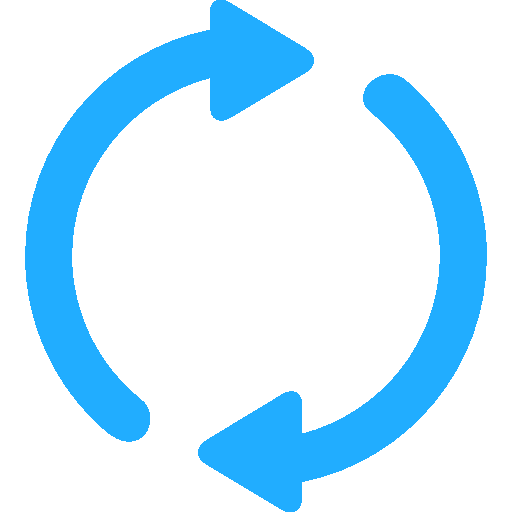 touch point that toggles what the view shows.
touch point that toggles what the view shows.
The auxiliary view shows the 4 stack registers and the memory register.
Touching the 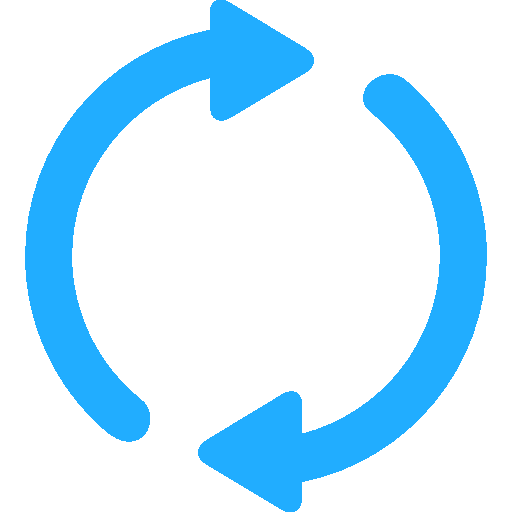 switch-views control
transitions to the paper tape window and shows up to 200 lines of key-press history to help you make sense of the values you see in the stack-register window.
switch-views control
transitions to the paper tape window and shows up to 200 lines of key-press history to help you make sense of the values you see in the stack-register window.
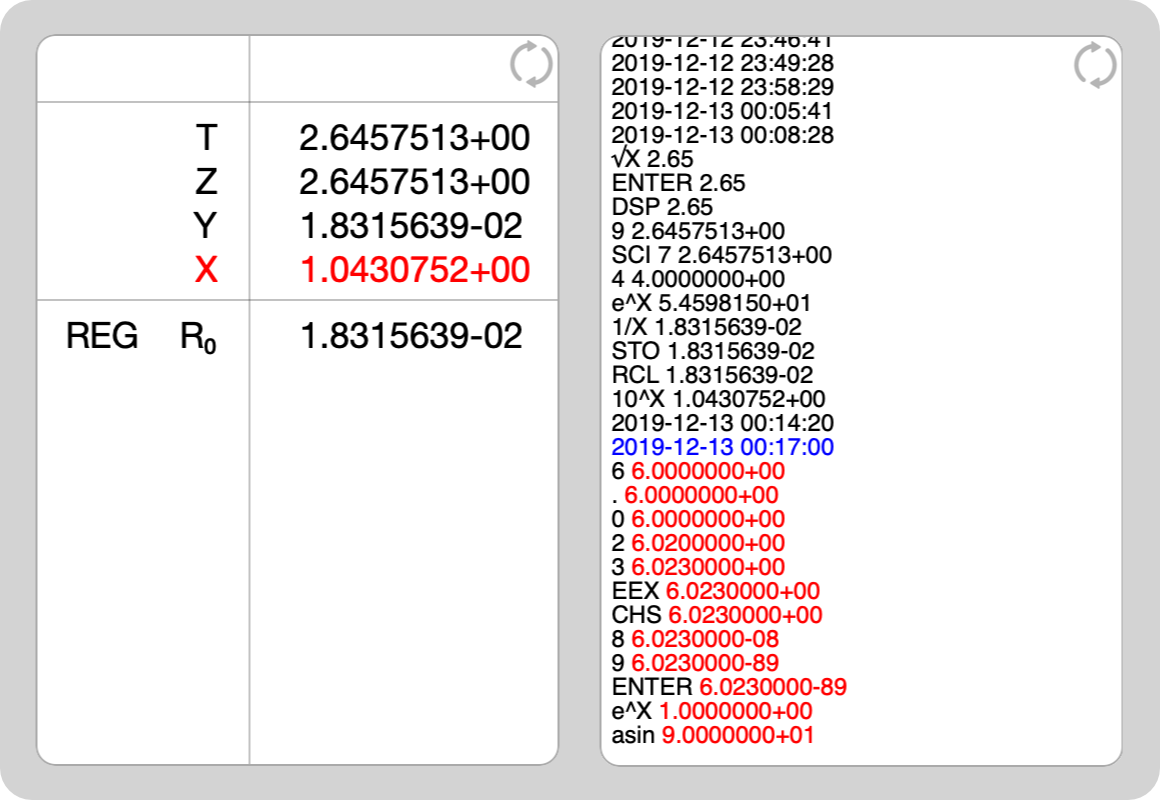
Topics
Function Keys
- Prefix Clear
To clear the blue prefix you have mistakenly pressed, merely press ENTER, then press the correct key.
- Reciprocals
To calculate the reciprocal of a number in the displayed X register, press
1/X.
- Square Roots
To calculate the square root of a number in the displayed X register, press
√X.
- Using Pi
The value π accurate to 14 places (3.14159265358979) is provided as a fixed constant in GO-21.
Merely press π whenever
you need it in a calculation.
- Storage Register
In addition to automatic storage of intermediate results that is provided by the four-register automatic memory stack,
GO-21
also has one addressable storage register that is unaffected by operations within the stack. This storage register
allows you to set aside a number as
a constant or for use in later calculations.
To store a value appearing in the display, press STO. When a number is stored in memory, it is merely copied into the storage
register.
To copy a number from the storage register into the displayed X register, press the RCL key.
Recalling a number causes the stack to lift unless the preceding keystroke was ENTER or CLX.
When you recall a number, it is copied from the storage register into X, and it also remains in the storage register.
You can recall a number from the storage register any number of times without altering it; the number will remain in the storage
register as a 10-digit
number with a two-digit exponent of 10 until you overwrite it by storing another number there, or until you clear
the storage register.
To clear the number from the storage register, simply store the quantity zero in the register by pressing 0 STO.
- Storage Register Arithmetic
Arithmetic is performed upon the contents of the storage register by pressing M+,
M-, Mx or M÷.
- M+ (X added to storage register, sum placed in storage register.)
- M- (X subtracted from storage register, difference placed in storage register.)
- Mx (X multiplied by storage register, product placed in storage register.)
- M÷ (Storage register divided by X, quotient placed in storage register.)
When storage register arithmetic operations are performed, the answer is written into the storage register,
while the contents of the displayed X register and the rest of the stack remain unchanged.
If the magnitude of a number in the storage register exceeds 9.999999999 x 1099, the display immediately shows
OF (overflow) to indicate that a storage register has overflowed.
- Trigonometric Functions
GO-21 provides you with six trigonometric functions. It also calculates angles in decimal
degrees or radians.
Use the slide switch to select DEG or RAD.
Note: 360 degrees = 2π radians = 400 grads.
The six trigonometric functions provided by the calculator are:
- sin (sine)
- sin-1 (inverse sine)
- cos (cosine)
- cos-1 (inverse cosine)
- tan (tangent)
- tan-1 (inverse tangent)
Each trigonometric function assumes angles in decimal degrees or radians. Trigonometric functions are one-number
functions,
so to use them you key in the number, then press the function keys.
- Polar/Rectangular Coordinate Conversion
Two functions
H and
o
are provided for polar/rectangular coordinate conversions.
Polar angle θ is assumed in decimal degrees or radians, depending upon the trigonometric mode selected.
To convert values in the X and Y
registers
representing rectangular (x, y) coordinates, respectively, to polar (r, θ) coordinates, magnitude and angle,
respectively,
press →P. Magnitude r then appears in the X register
and angle θ
is placed in the Y register.
Conversely, to convert values in the X and Y registers representing polar (r, θ) coordinates, respectively,
to rectangular coordinates (x, y), press →R.
Coordinate x then appears in the X register and coordinate y
is placed in the Y register.
- Logarithms
GO-21 computes both natural and common logarithms as well as their inverse functions
(antilogarithms):
- ln is loge (natural log). It takes the log of the
value in X to base e (2.718...).
- ex is antiloge (natural antilog).
It raises e (2.718...) to the power of the value in X. (To display the value of e, press
1 ex.)
- log is log10 (common log). It computes the log of the
value in the X register to base 10.
- 10x is antilog10 (common antilog). It raises 10
to the power of the value in the X
register.
- Raising Numbers to Powers
Yx permits you to raise a positive number
(either an integer or a decimal) to any power.
In conjunction with 1/X,
Yx
provides a simple way to extract roots. For example, the cube root of 5 is equivalent to 51/3.
Topics
Improper Mathematical Operations
If you attempt a calculation containing an improper operation -
say, division by zero - the display will show Error. To clear, press CLX.
The following are improper operations:
- ÷ where X = 0
- Yx where Y < 0 with X not an integer, or where Y = 0 with X < 0, or where X = Y = 0
- √X where X < 0
- 1/X where X = 0
- log where X <= 0
- ln where X <= 0
- sin-1 where absolute value of X > 1
- cos-1 where absolute value of X > 1
- M÷ where X = 0
Topics
GO-21 Settings
Settings are built into the calculator, except Apple TV where they are part of the tvOS Settings App. Available Settings options are device dependant - here are their default values:
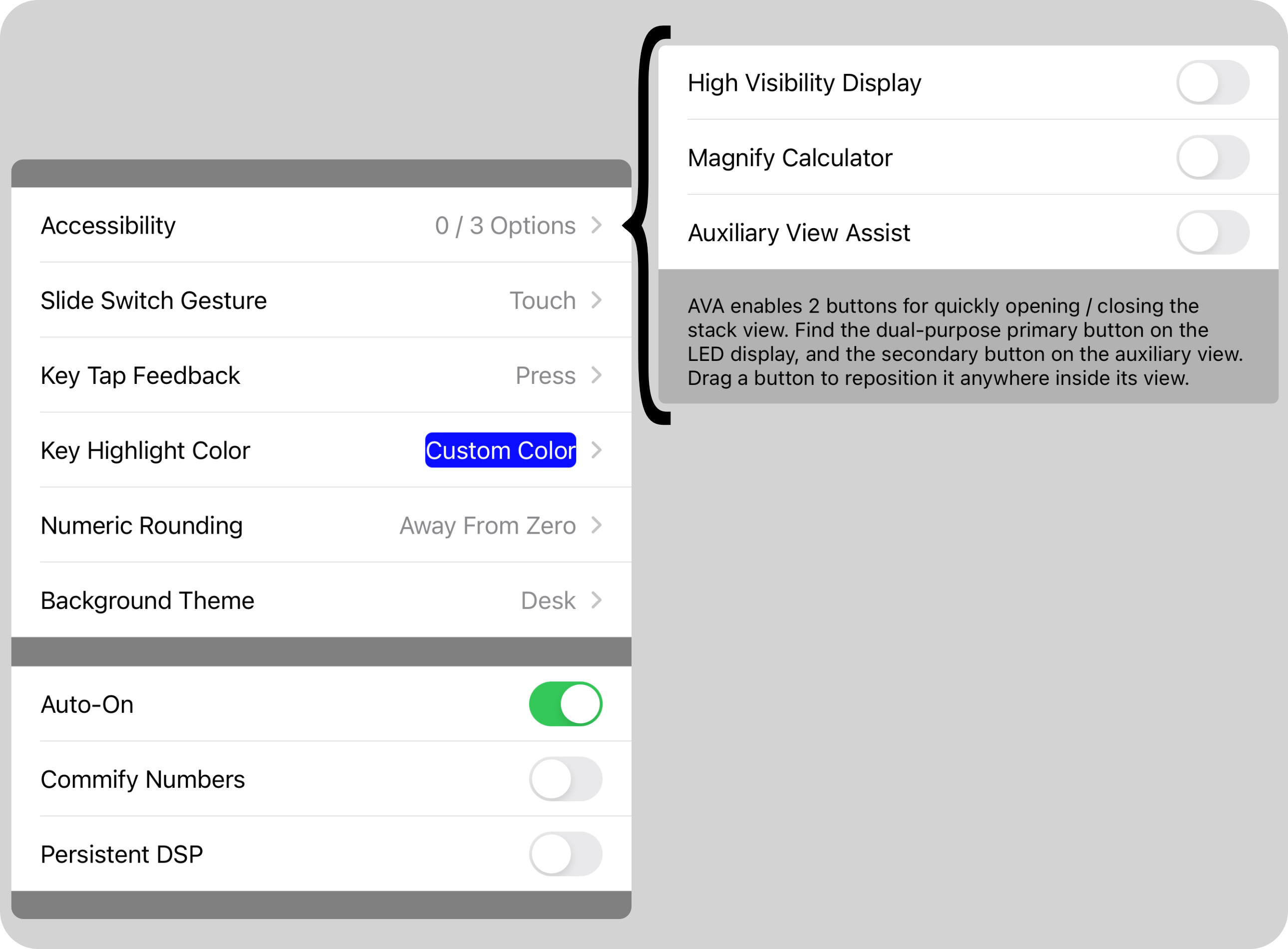
Topics
GO-21 Gesture Summary
Reminder: There are no gestures on Apple TV thus this section is not applicable, see the section GO-21 and Apple TV for details.
On macOS taps/touches are pointer clicks, pans/swipes/scrolls are pointer drags.
- Shake to clear X. Not available on macOS.
- Single tap the calculator display for Copy / Paste / Paper Tape.
- Double tap the calculator display to show/hide the stack/memory view.
- Two-finger pan for iPad to reposition the stack/memory and calculator views on iOS. For macOS drag using
your pointing device (if the view scrolls rather than drags, use the
switch-views control
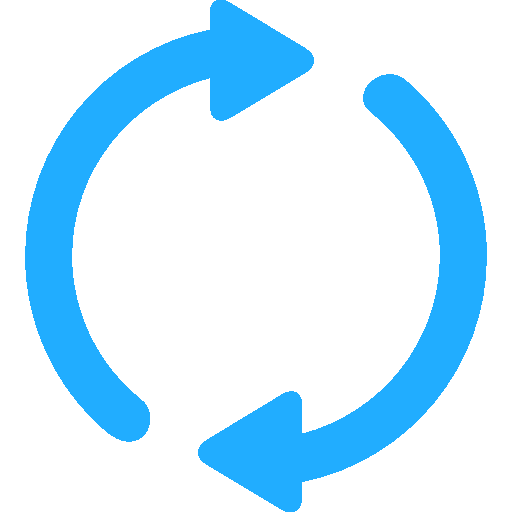 as a drag point).
as a drag point).
- Touch switch-views control
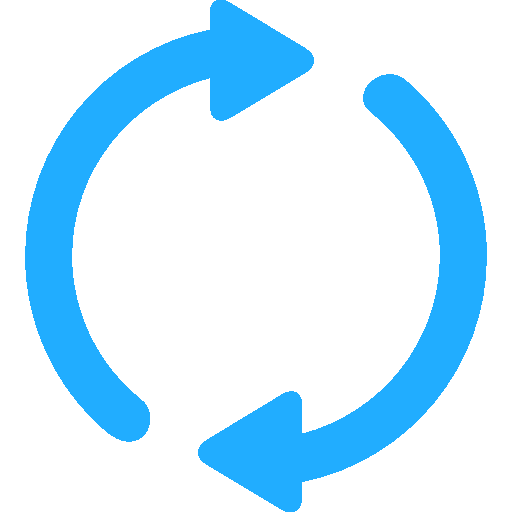 to alternate between two views.
to alternate between two views.
- Swipe left and right to manipulate slide switches, if activated in Settings. Not available on macOS.
- Flick left on the calculator display to erase last mantissa character entered.
- Triple tap the calculator display to show/hide the Info button
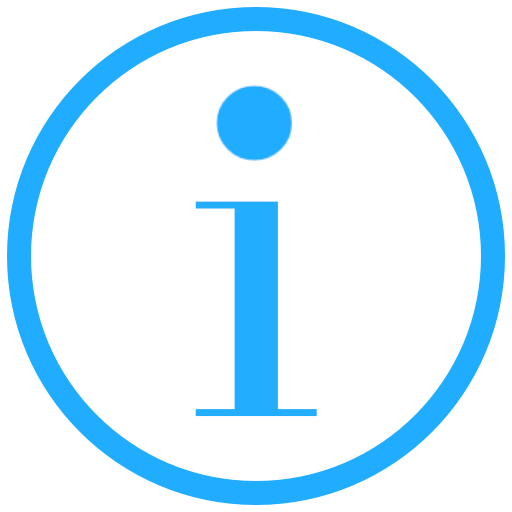 .
.
Topics
GO-21 and Macintosh
All calculator capabilites are supported on macOS.
Window Mechanics
The App has a single window with the three standard window control buttons in the top-left corner:
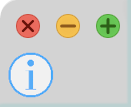
- The red button closes the window and quits the App.
- The yellow button minimizes the window to the Dock.
- The green button toggles the window between two size states: a minimalist size and the window's previous size.
When zooming to its minimalist size the Auxiliary Information View is hidden, which is then restored when zooming back to the window size.
Menu Actions
Some App actions have been duplicated in the macOS menus:
- Application : Settings opens the Settings view.
- Edit : Copy exports the value of X to the pasteboard.
- Edit : Paste imports a new value of X from the pasteboard.
- Edit : Paper Tape manipulates the paper tape.
- Help : Help shows the documentation in a Help Book.
Topics
GO-21 and Apple TV
All calculator capabilites are supported on tvOS except for Copy / Paste.
Focus Navigation
Use the Apple TV remote to move the screen focus left, right, up and down until the desired object is highlighted, then click. The calculator keys are arranged in a regular grid so focus navigation is easy. But to reach the Info button 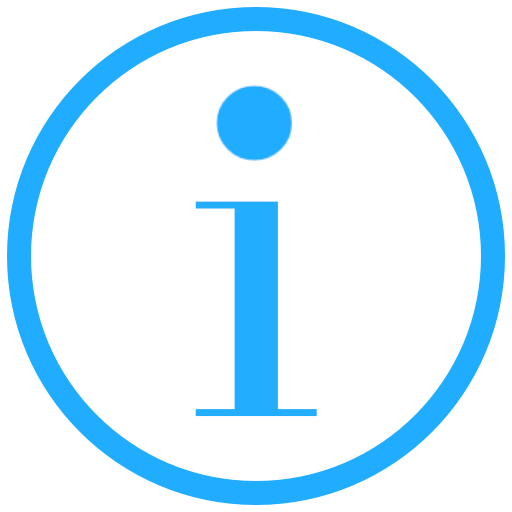 and switch-view control
and switch-view control 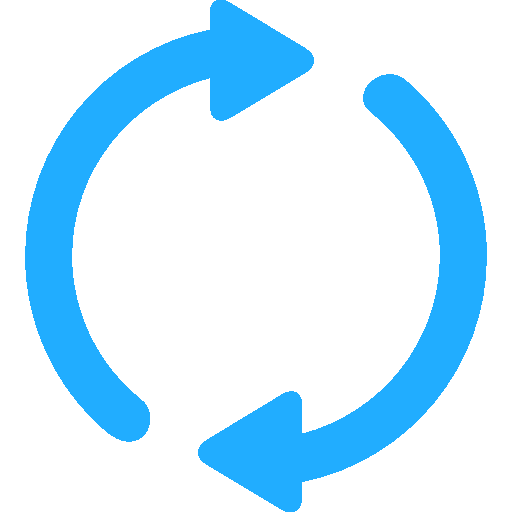 there is a special path passing through a focus portal key that you must follow in order to move the screen focus in and out of the calculator:
there is a special path passing through a focus portal key that you must follow in order to move the screen focus in and out of the calculator:
- Left focus portal key O
From the left portal key, focus left once to reach the stack and paper tape, focus left a second time to reach the Info button. Simply reverse your path to return to the calculator.
- Right focus portal key t
From the right portal key, focus right once to reach the Info button, and reverse your path to return to the calculator.
You may rightly view this focus ordering as if the following objects exist in their own logically horizontal row that you can freely traverse left and right:
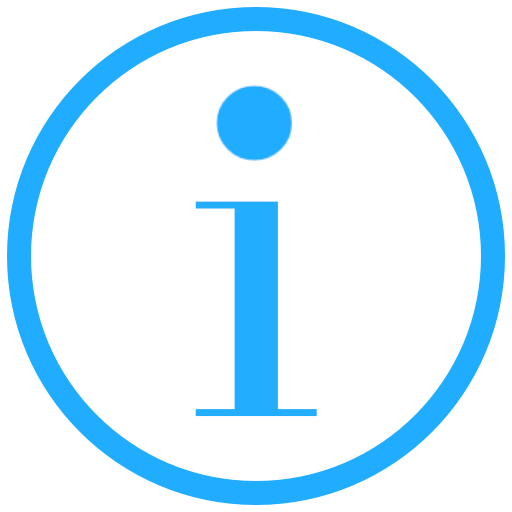 |
Stack 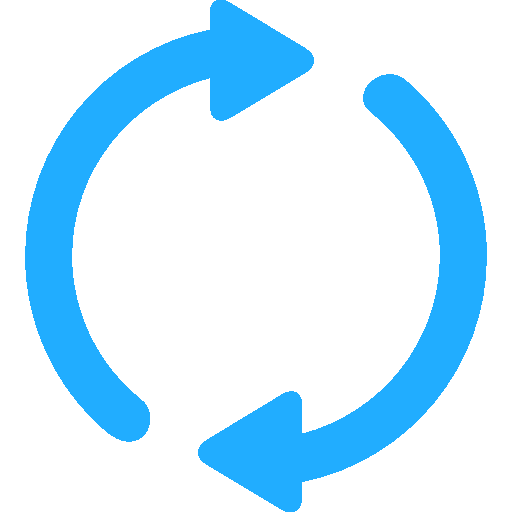 |
O |
SIN |
COS |
TAN |
t |
A focused, clickable object is highlighted: calculator keys with a translucent white overlay, and other objects with a light gold background. When the calculator first starts the initial screen focus is on the Info button for quick access to Help and Settings, as seen in this picture. Note that the OFF-ON switch can never receive the focus because the calculator is always ON.
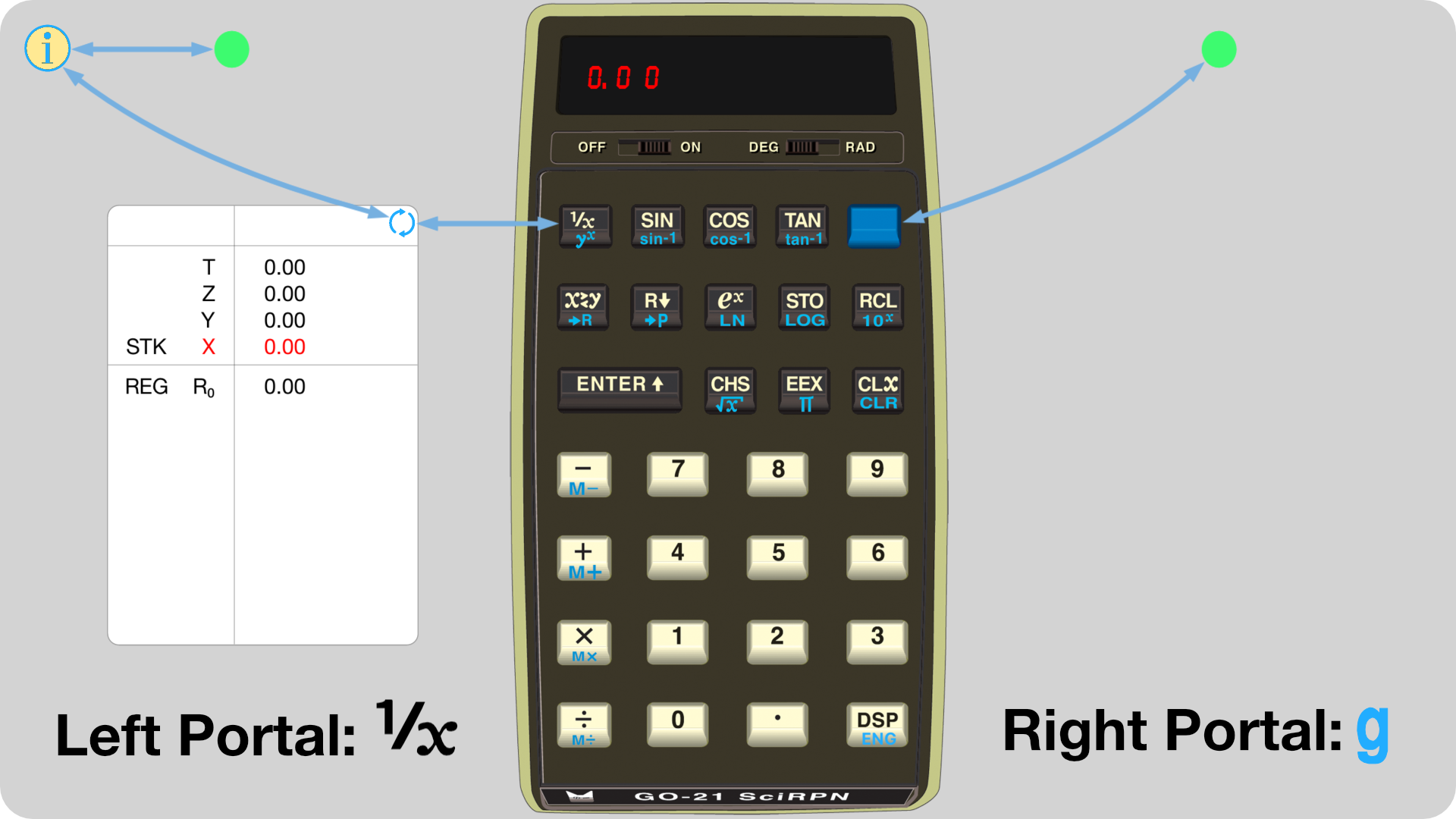
The Info button actually identifies with both the switch-view control and the t key, this means that the focus order is really a ring that you may circle in either direction:
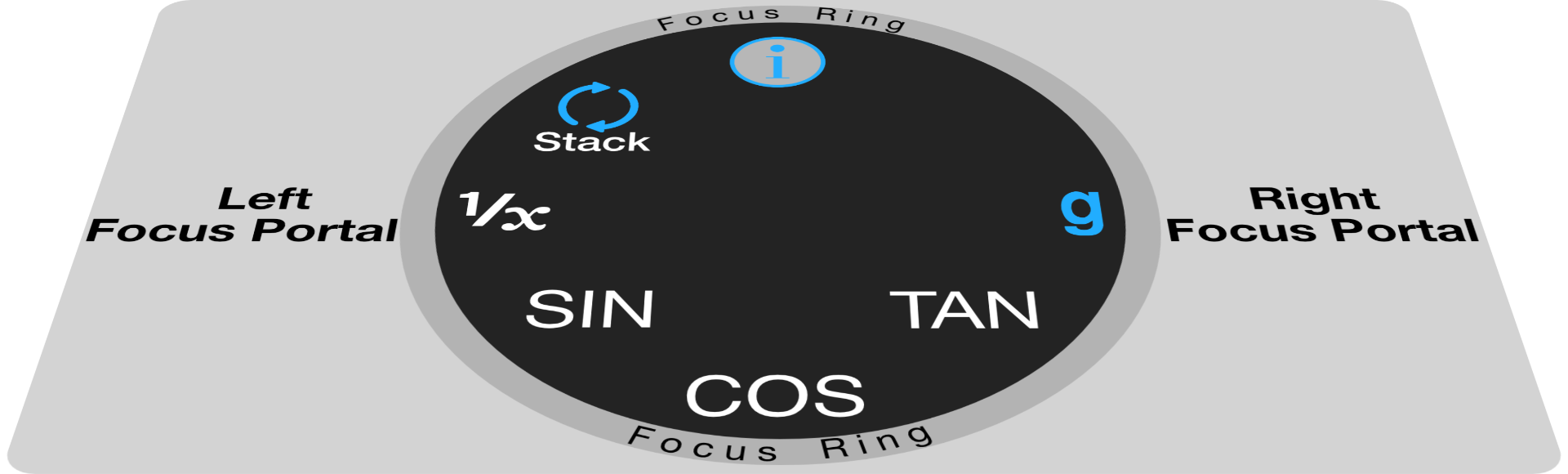
As with iOS and macOS, you can view and scroll the paper tape on tvOS. Move the focus to the switch-views control 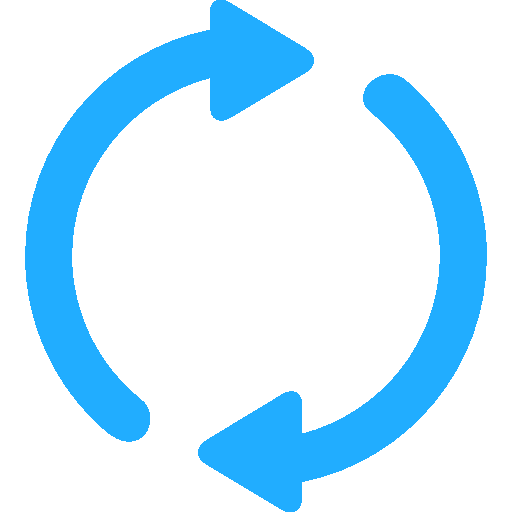 ,
tap the control until the scrollable view of interest is visible, then pan up and down to scroll the contents. When you are finished, pan left or right to move the screen focus to the next object in the focus ring. Remember that
a view is only scrollable when it has the light gold focus.
,
tap the control until the scrollable view of interest is visible, then pan up and down to scroll the contents. When you are finished, pan left or right to move the screen focus to the next object in the focus ring. Remember that
a view is only scrollable when it has the light gold focus.
Note: when a scrollable view is visible it inserts itself into the focus ring.
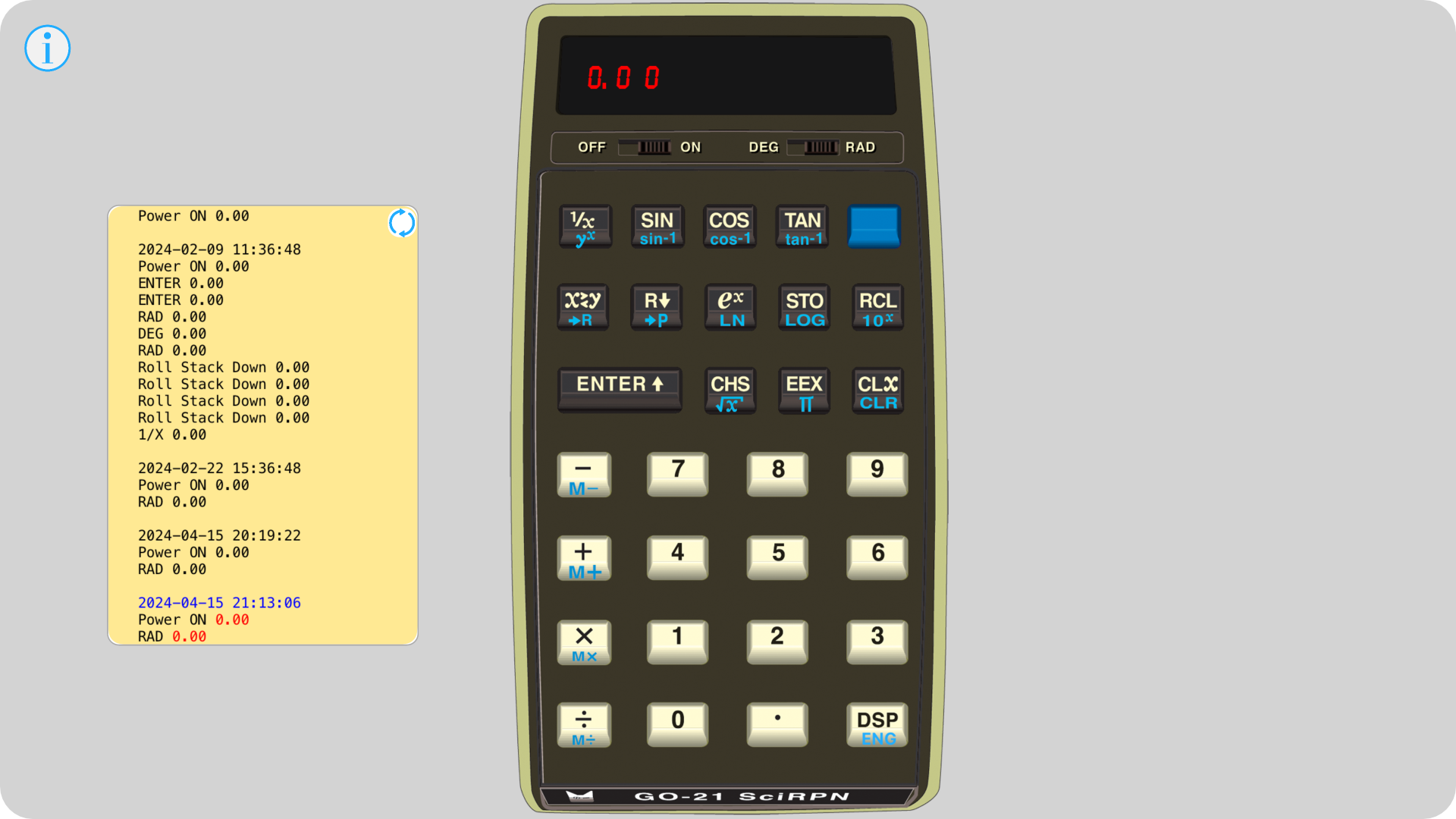
Topics
LED Display Focus Actions
Similarly to iOS and macOS, after moving the screen focus up from the focus ring to the calculator's display area you can initiate context sensitive actions unavailable on a real device:
- Paper Tape Actions... allows you to erase or annotate the paper tape.
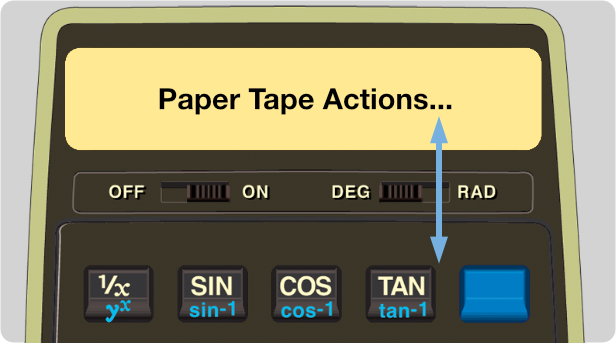
Topics
GO-2+ SciRPN Keyboard Usage
GO-21, GO-25 and GO-29
all provide support for hardware keyboards. You can enter digits and a decimal point into the
X register by simply typing those characters, even from a numeric keypad.
Use delete instead of a flick left in the display to delete the last character typed, and
return instead of z
to push the completed number onto the stack.
To enter an exponent of 10 for a floating point number
type e instead of c.
To change the sign of a mantissa or exponent
type c instead of x.
To perform any of the four basic arithmetic operations
-
+
?
/
on these numbers type - + * /, respectively.
So the keyboard works rather well for simple calculator operations, but it's non-trivial to do more because there are no
familiar mappings between keyboard and calculator keys.
However, all 30 keys and the 2 slide switches of these calculators have a keyboard equivalent, with 27 keys common to all devices and 6 keys specific to an individual model:
|
|
27 Common
|
6 Specific
|
|
GO-21
|
orange t
|
green
|
|
GO-25
|
orange t
|
r violet (except ¦)
|
|
GO-29
|
orange t
|
r violet (except w)
|
Mappings by color (see below)
Additionally,
- ⌘? shows the Info view for Help and Settings
- keys colored red map to virtual calculator keys
- on tvOS there are even keys to mimic an Apple TV remote:
|
Key(s)
|
Action
|
|
esc
|
Menu
|
|
⌃return
|
Select
|
|
⌃◄ ⌃► ⌃▲ ⌃▼
|
Focus
|
|
⌃▲ ⌃▼
|
Pan/Scroll
|
⌃ is the control key
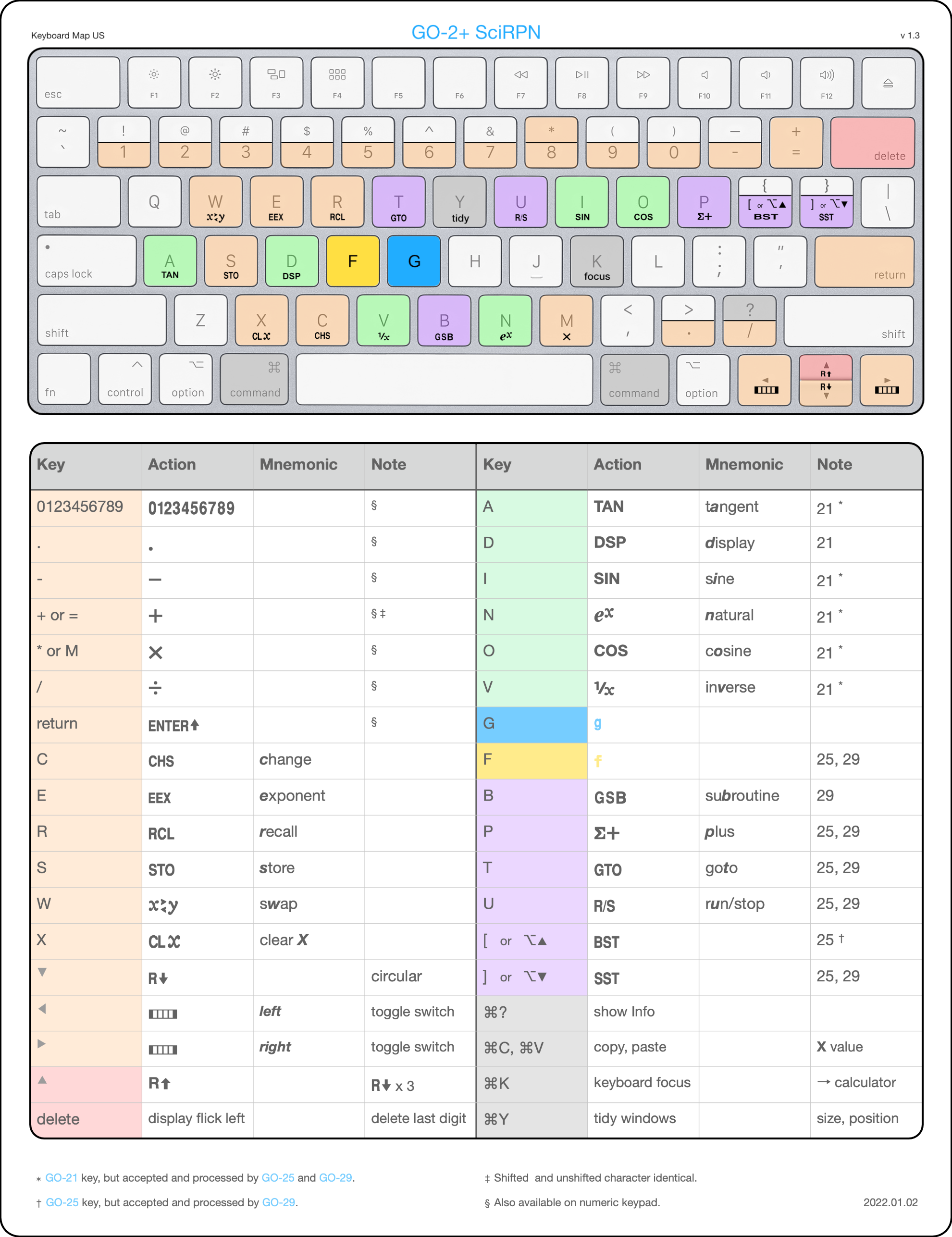
Topics
GO-21 versus HP-21 Differences
- X, Y, Z and T registers, and the memory register are continuous and survive a power Off.
- DSP n switches to Engineering display format.
- A blinking decimal point indicates very low battery power (except Apple TV).
Topics
What's New?
OS Version Compatibilty
| iOS | 14.0 | - | 18.0 |
| iPadOS | 14.0 | - | 18.0 |
| tvOS | 14.0 | - | 18.0 |
| macOS | 10.15 | - | 15.0 |
| visionOS | 1.0 | - | 2.0 |
7.1 - 2024.09.16
- Update for iOS 18.0, iPadOS 18.0, tvOS 18.0, macOS 15.0.
7.0 - 2024.05.07
- New Settings option, Auxiliary View Assist, enables draggable buttons for quickly opening / closing the stack window.
- New Settings collection, Accessibility, groups High Visibility Display, Magnify Calculator and Auxiliary View Assist.
- The Settings option Auto-On now defaults to YES.
- Battery power level reporting has changed in iOS, iPadOS and macOS: adjust power level monitoring algorithm to compensate.
- Bug fixes, miscellaneous improvements and internal modernization.
- Refresh documentation.
- Update for iOS 17.5, iPadOS 17.5, tvOS 17.5, macOS 14.5.
6.6 - 2024.03.08
- New Settings option Magnify Calculator, which creates a zoom-in effect that clips the periphery of the device body.
- Modern color picker for devices running iOS 14 or newer.
- Miscellaneous bug fixes.
- Update for iOS 17.4, iPadOS 17.4, tvOS 17.4, macOS 14.4.
6.5 - 2022.09.12
- Support iPhone 14; cosmetic improvements for iPhones 5, 6, 7 and 8.
- Update for iOS 16, macOS 12.6, tvOS 16.
6.4 - 2022.02.11
- New external keyboard action: typing M invokes the multiply function, eliminating a shift.
- Nerd alert: iOS versions >= 14 and macOS versions >= 11 now use the modern PHPicker photo chooser rather than the venerable UIImagePicker.
- Minor bug fixes and improvements.
- Update for iOS 15.3.1, macOS 12.2.1, tvOS 15.3.
6.3 - 2021.01.01
- A blinking decimal point indicates battery power less than 5% (except Apple TV).
- New macOS Universal binary that runs on either Apple Silicon or Intel Macs.
- Update for iOS 14.3, macOS 11.1, tvOS 14.2.
6.2.1 - 2020.10.14
- Support iPhone 12, update for iOS 14.0.1.
6.2 - 2020.10.01
- Paper Tape Annotations now work on tvOS.
- Info enhanced when using tvOS.
- Experimental decimal math for the +, -, M+ and M- keys.
- Update for iOS 14.0, macOS 10.15.7, tvOS 14.0.
6.1.1 - 2020.10.13
- Update GO-21 SciRPN's tvOS documentation and focus navigation for consistency with GO-25 SciRPN and GO-29 SciRPN.
- Update for iOS 13.7, macOS 10.15.6, tvOS 13.4.8.
6.1 - 2020.09.03
- GO-21 SciRPN for Apple TV is now part of the universal purchase bundle.
- New background theme OS Appearance that tracks the OS's Appearance setting.
- 00 produces Error rather than evaluating to 1.
6.0 - 2020.09.01
- GO-21 SciRPN is now a single purchase that runs on your iPod touch, iPhone, iPad and Macintosh.
5.7 - 2020.06.24
- International hardware keyboard support for iOS and macOS.
- Similar to some CuVee Software products and with permission, add ability to annotate, clear, copy, email and print the paper tape.
5.6 - 2020.06.02
- Implement hardware keyboard support for iOS and macOS.
- Ensure conformance with Apple's 2020.06.30 App Store guidelines.
- Update for iOS 13.5 and macOS 10.15.5.
5.5 - 2020.03.19
- When selecting colors on macOS use the native color picker rather than the builtin iOS color picker.
5.4 - 2020.02.02
- Remember visibility state of the stack view and restore appropriately across restarts.
- Automatic Display Switching: ensure switch to SCI 7, and repair display formats FIX 8 and FIX 9.
- Tweak Display Engine LED segments A and F.
- Improved memory management.
- Update for iOS 13.3.1 and macOS 10.15.3.
5.3 - 2020.01.17
- For iPhones with a 5.5 inch display or larger there is a new Background Color or Picture setting.
5.2 - 2020.01.07
- Add a Setting, High Visibility Display, so it's easier to view the calculator display in a very bright environment.
The X register is shown in black on a white background, and each tiny LED display segment is drawn 33% larger.
5.1 - 2020.01.02
- Mac Catalyst enhancements.
- Documentation updates.
5.0 - 2019.12.25
- Share common code with GO-25 SciRPN and GO-29 SciRPN. This great internal refactoring resulted in external changes including, but not limited to:
- Default numeric rounding method changed to Half Away From Zero, which may affect displayed results. Use
Half To Even in Settings to revert to the previous behavior.
- New stack / memory Register and paper tape Keystroke views. Use the switch-views control
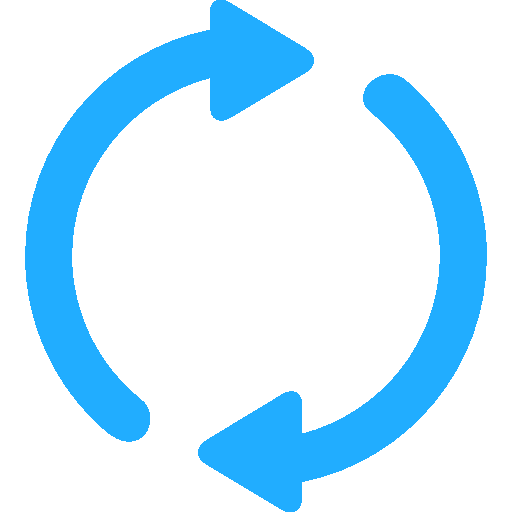 to alternate between them.
to alternate between them.
- Use new Appearance dark / light module (WkWebView) to render HTML throughout.
- New Key Tap Feedback option Haptic Feel that uses touch feedback rather than sound to indicate a key tap,
assuming your device includes the feature and that it is enabled in Settings.
- Update for iOS 13.3.
- Update for iPadOS 13.3 and macOS Catalina 10.15.2: this means that GO-21 now runs on your friendly Macintosh computer!
- Minimum iOS version is 9.0; minimum macOS version is 10.15.
4.15 - 2019.07.14
4.14 - 2019.03.23
- Update for iOS 12.1.4.
- Documentation now supports BigCatOs Appearances.
4.13 - 2018.09.14
- Update for iOS 12.0.
- Do not raise the stack when using the EEX shortcut immediately after an ENTER.
4.12 - 2018.09.03
- Update for iOS 11.4.1.
- Documentation updates.
4.11 - 2017.12.21
- Update for iOS 11.2.1.
- Settings now stick!
4.10 - 2017.10.31
- Update for iOS 11.1 and iPhone X.
- Add new Setting, Numeric Rounding. Choose from Half Toward Even (default) or Todd Knoblock's new Half Away From Zero.
- GO-21 extension, Engineering display mode via DSP n.
- First key click on startup now sounds if Play Sound On Touch Down is enabled.
4.9 - 2017.10.11
- Update for iOS 11.0.2.
- Full support for iPhone X.
- Restore support for 3.5" devices.
- Cosmetic changes to the status bar blend mode.
4.8 - 2017.09.19
- Update for iOS 11.
- Preliminary support for iPhone X; full support in a future update.
- Triple tap the display to show/hide the Info button
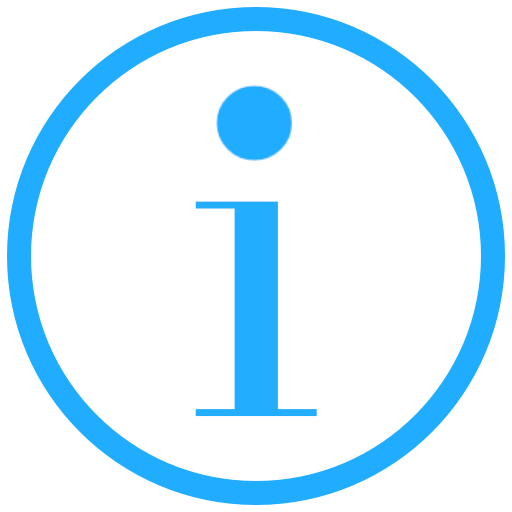 .
.
4.7 - 2017.07.11
- Documentation updates.
- Update for iOS 10.3.2.
4.6 - 2016.12.10
- Add a third Key Tap Sound: Brief Tick.
- Update for iOS 10.1.1.
- GO-21 now requires that your iDevice run an iOS version >= 8.
4.5 - 2016.06.06
- Inherit "paper tape" support as implemented in GO-25. The keystroke log is maintained on the flip side of the stack/memory window.
- Update for iOS 9.
4.4.20 - 2015.02.19
4.4 - 2014.12.08
- New audio framework lets you adjust the calculator sound volume using the hardware volume control.
4.3 - 2014.10.22
- New look for iPhone 6 Plus.
4.2 - 2014.09.18
4.1 - 2014.03.18
- Flick left on the display to erase last mantissa character entered.
- Update for iOS 7.1, 64-bit clean.
4.0 - 2013.09.14
3.10 - 2013.05.22
- An alternate way to display and hide the stack information view is to double tap the display.
3.9 - 2012.11.09
- Support for new iPhone and iPod larger screen size.
- Enlarge the numeric button touch halos for better responsiveness.
3.8 - 2012.06.26
- Nothing new, just documentation updates.
3.7 - 2012.04.02
- High resolution Retina Display artwork for iPad.
3.6 - 2011.12.12
3.5 - 2011.07.29
- Make key tap sound selectable on touch up (default) or touch down.
3.4 - 2011.06.03
- For iPad new Background from Photos option.
3.3 - 2011.05.10
- Help completly re-done, now uses the Krypton and GO-25 HTML scheme.
- Improve key tap responsiveness.
- Re-designed stack view.
- Key Tap Sound setting OFF.
3.2 - 2010.12.06
3.1 - 2010.11.22
3.0 - 2010.09.22
2.0.2 - 2010.06.18
2.0 - 2010.05.04
1.0.1 - 2010.01.05
1.0 - 2009
Topics
Copyright (©) 2009 - 2024 BigCatOS. All rights reserved. |
Contact
![]()
![]()
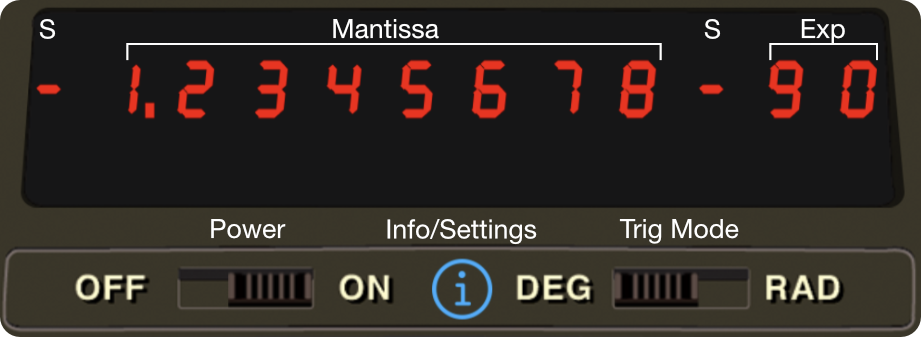
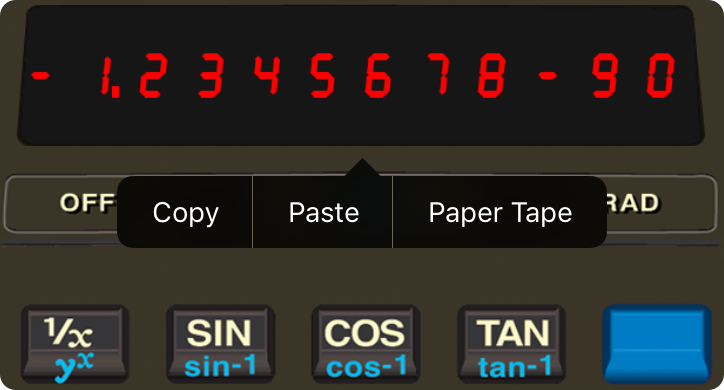
![]() touch point that toggles what the view shows.
touch point that toggles what the view shows.
![]() switch-views control
transitions to the paper tape window and shows up to 200 lines of key-press history to help you make sense of the values you see in the stack-register window.
switch-views control
transitions to the paper tape window and shows up to 200 lines of key-press history to help you make sense of the values you see in the stack-register window.
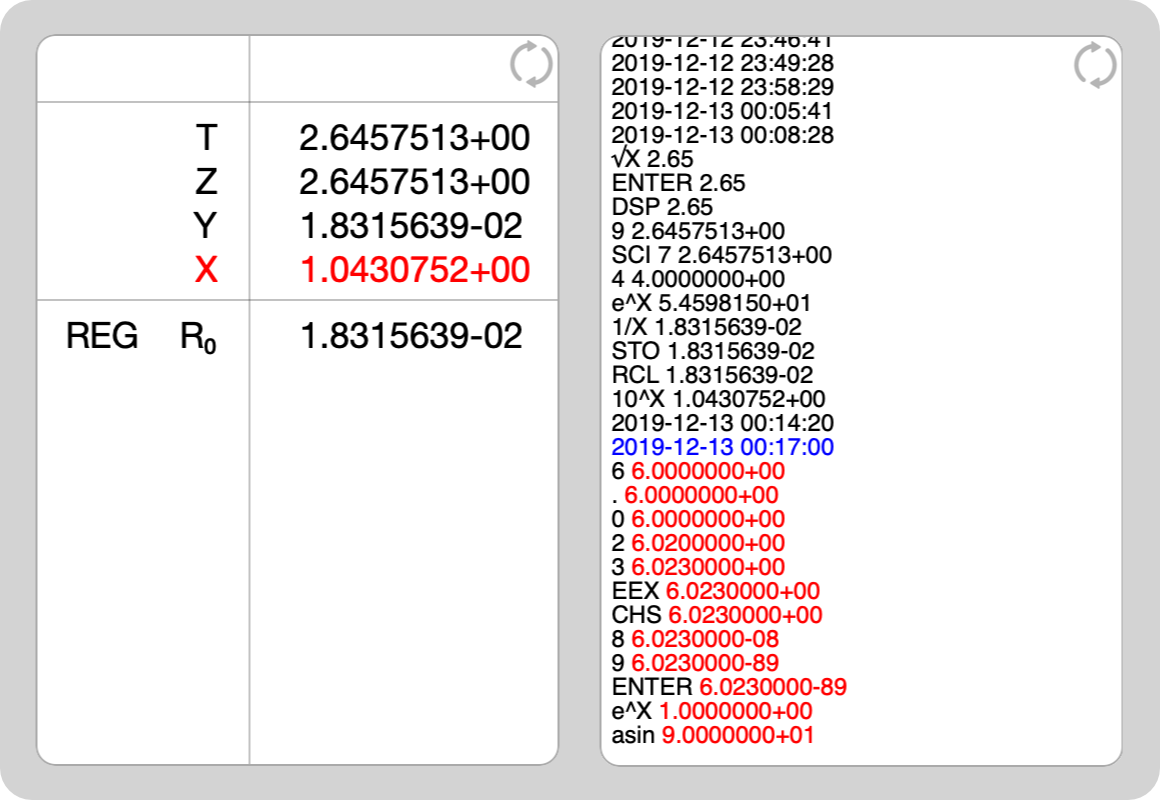
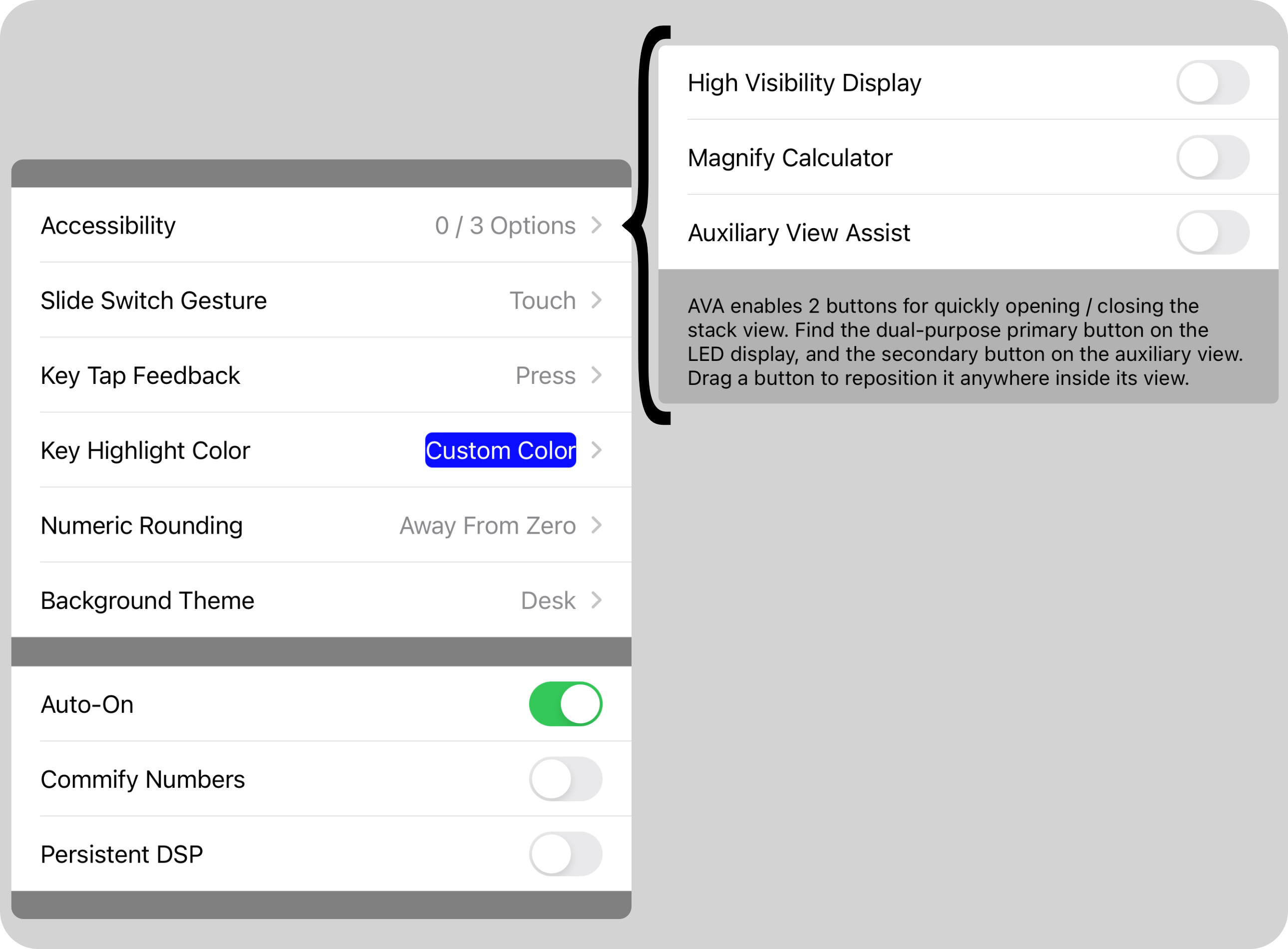
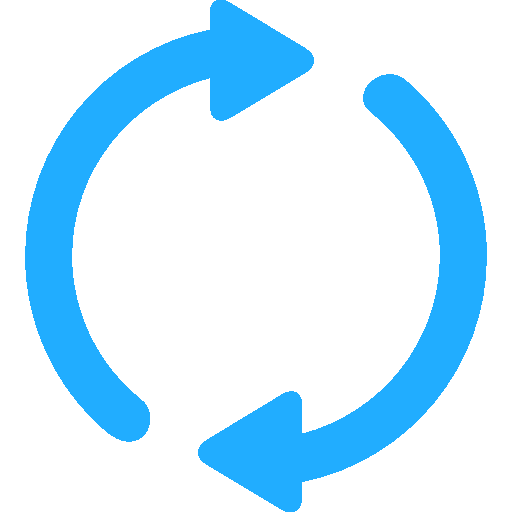 as a drag point).
as a drag point).
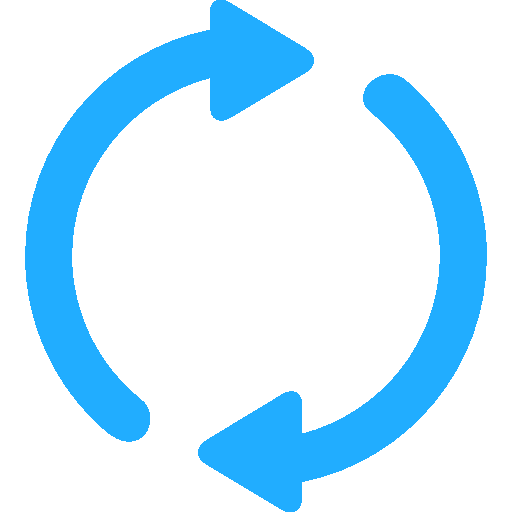 to alternate between two views.
to alternate between two views.
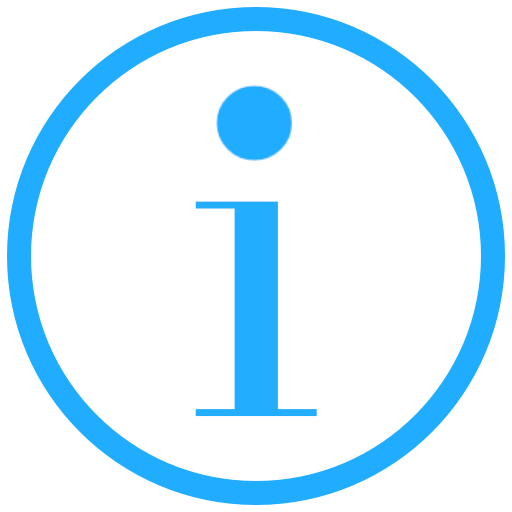 .
.
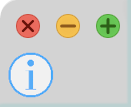
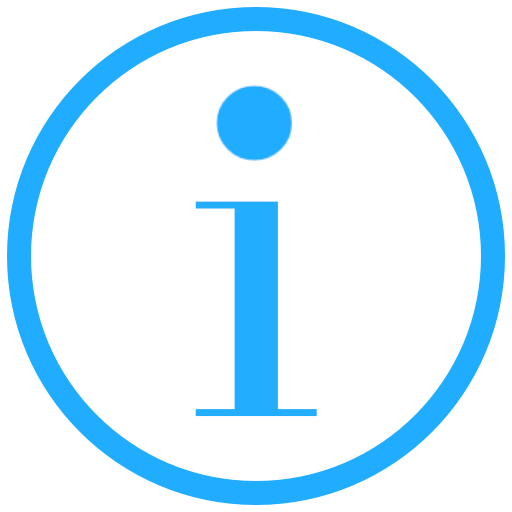 and switch-view control
and switch-view control 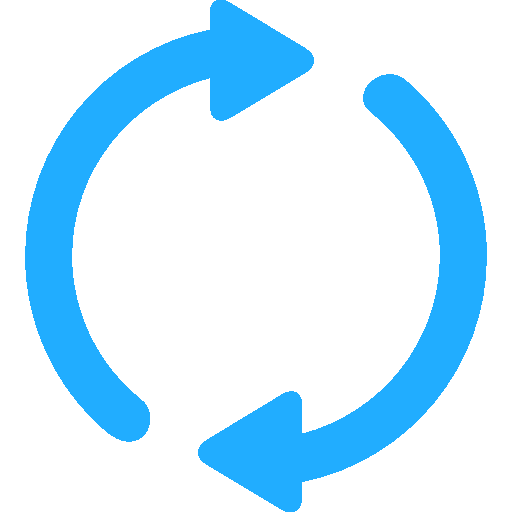 there is a special path passing through a focus portal key that you must follow in order to move the screen focus in and out of the calculator:
there is a special path passing through a focus portal key that you must follow in order to move the screen focus in and out of the calculator:
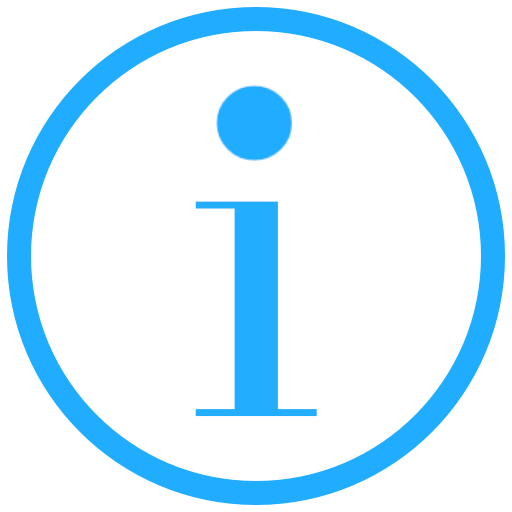
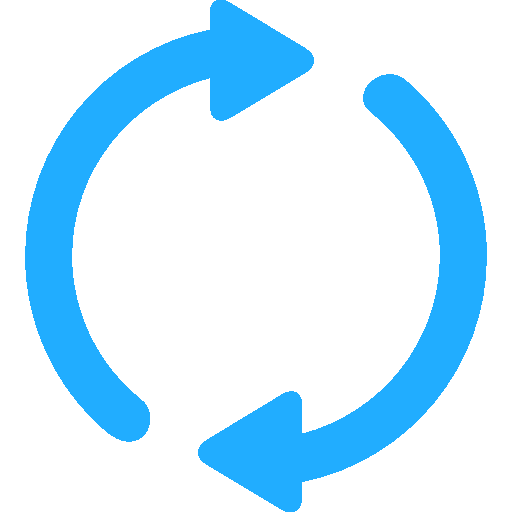
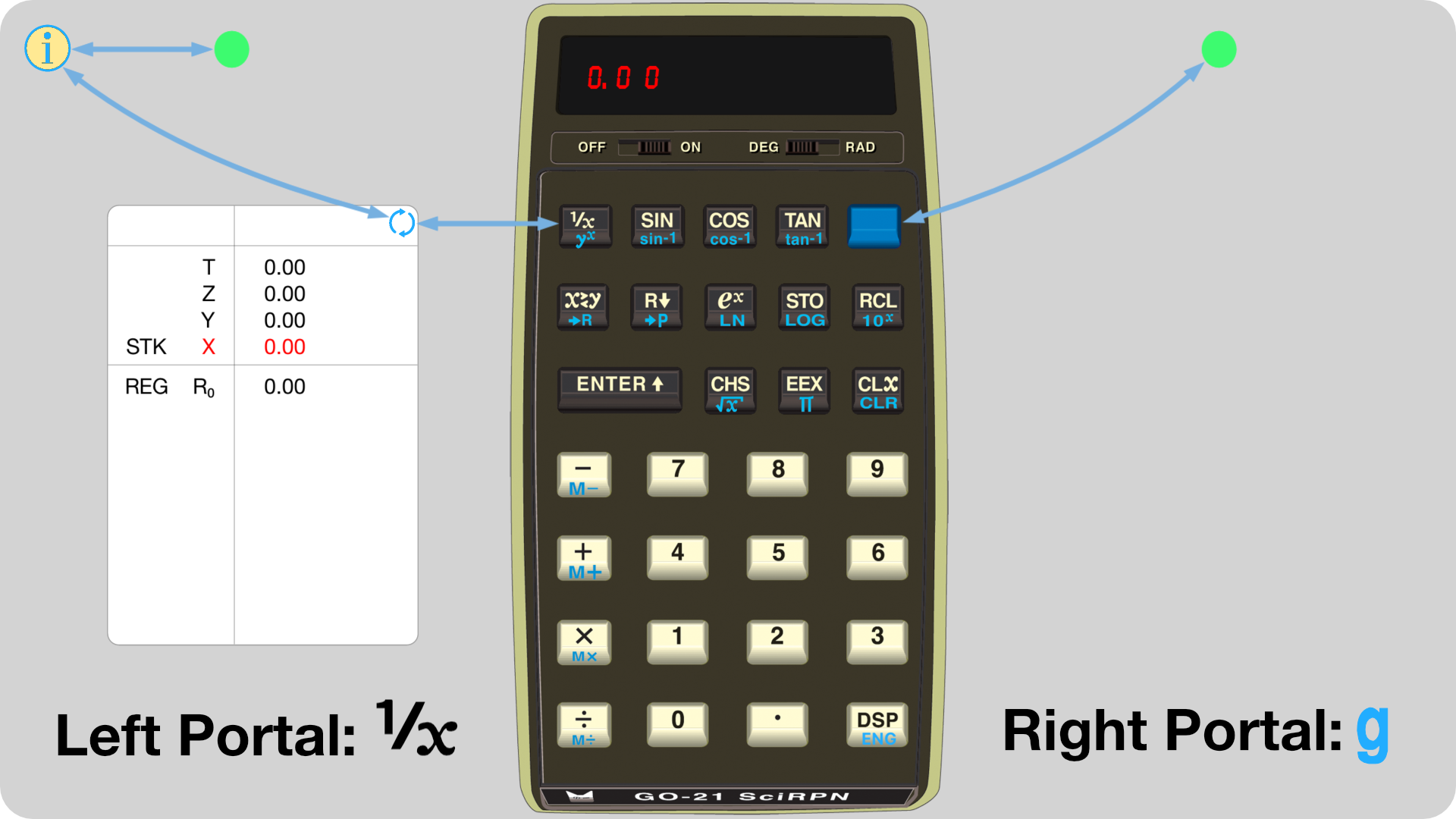
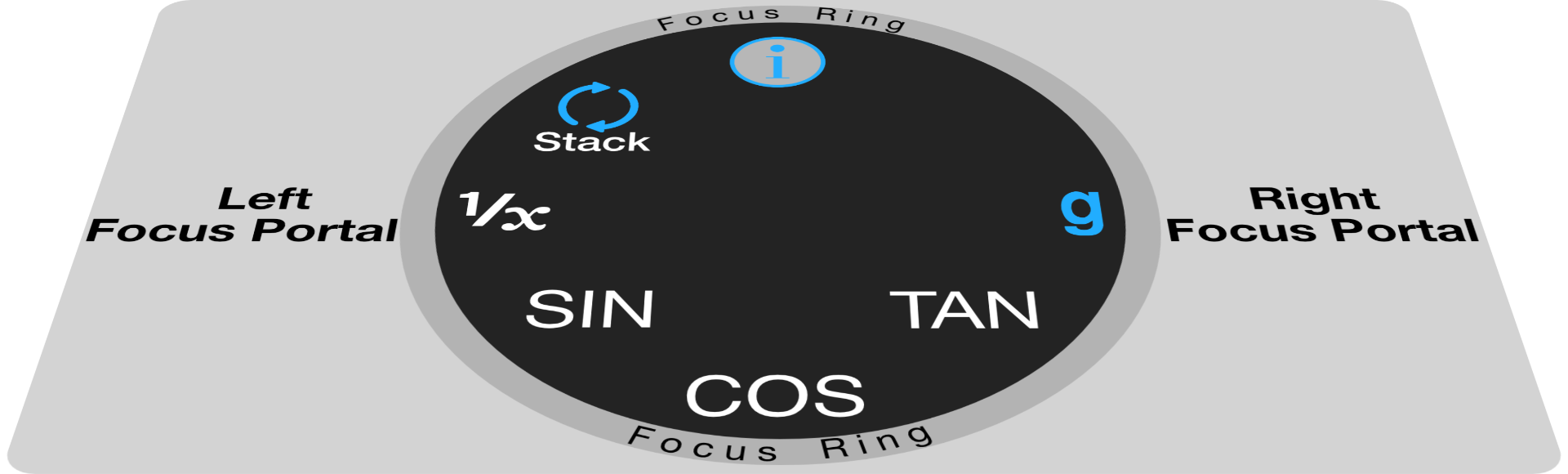
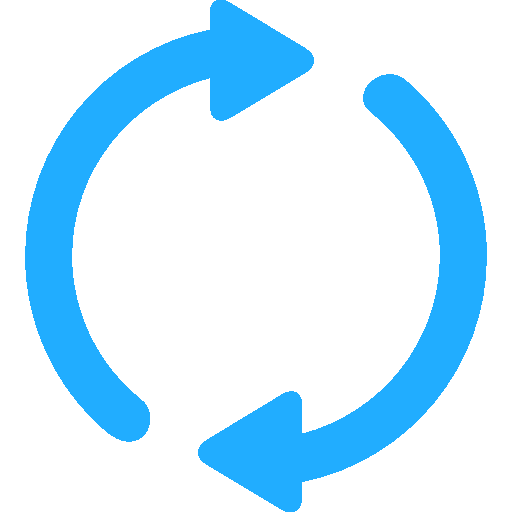 ,
tap the control until the scrollable view of interest is visible, then pan up and down to scroll the contents. When you are finished, pan left or right to move the screen focus to the next object in the focus ring. Remember that
a view is only scrollable when it has the light gold focus.
,
tap the control until the scrollable view of interest is visible, then pan up and down to scroll the contents. When you are finished, pan left or right to move the screen focus to the next object in the focus ring. Remember that
a view is only scrollable when it has the light gold focus. 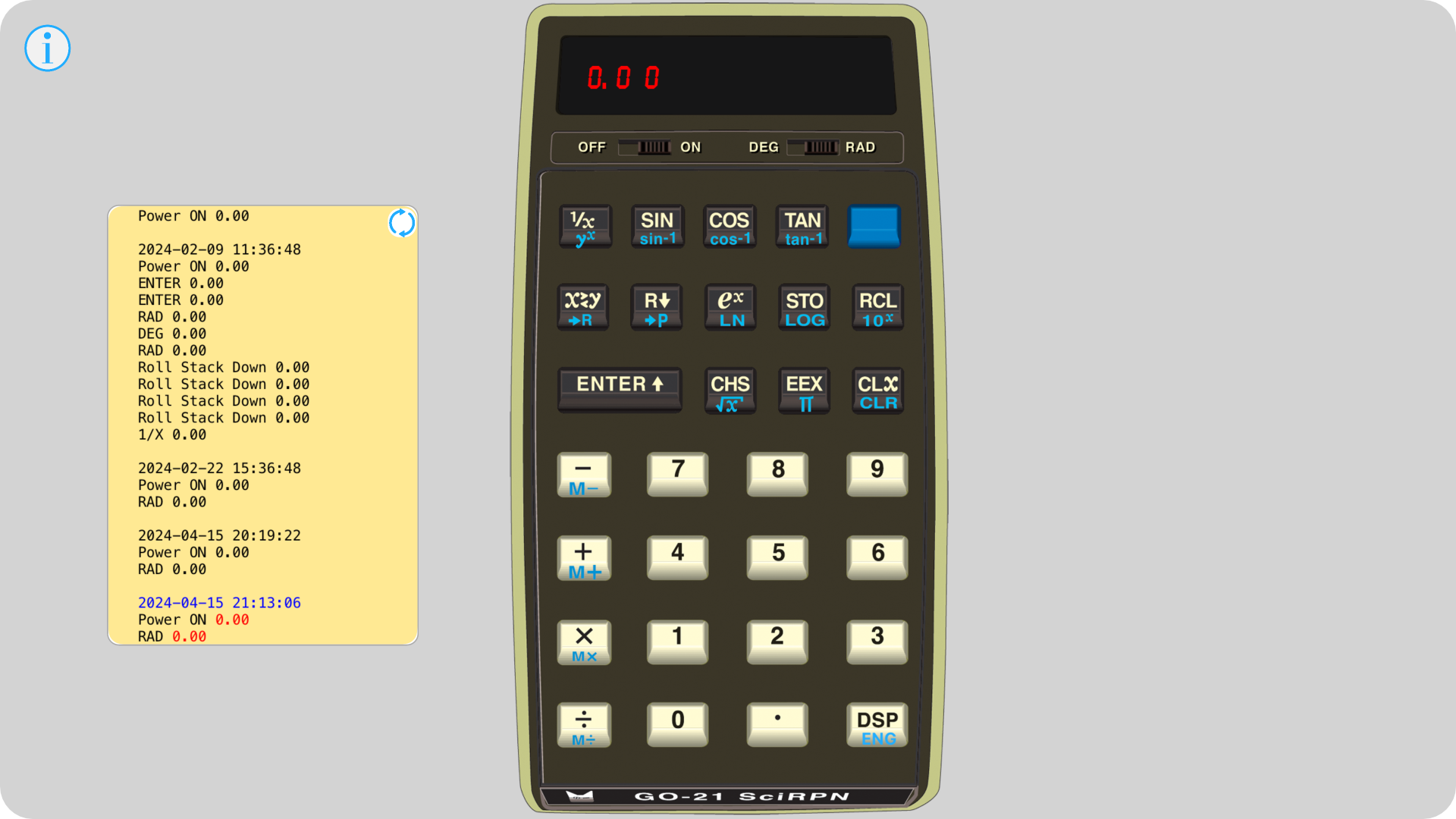
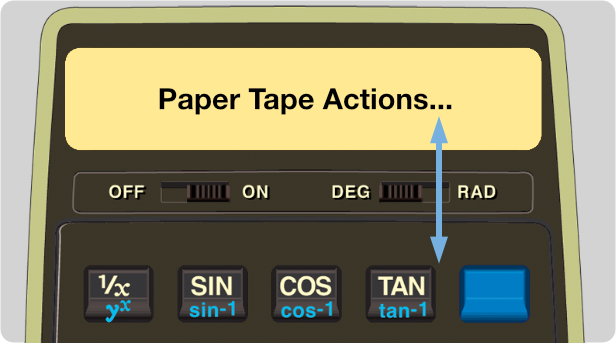
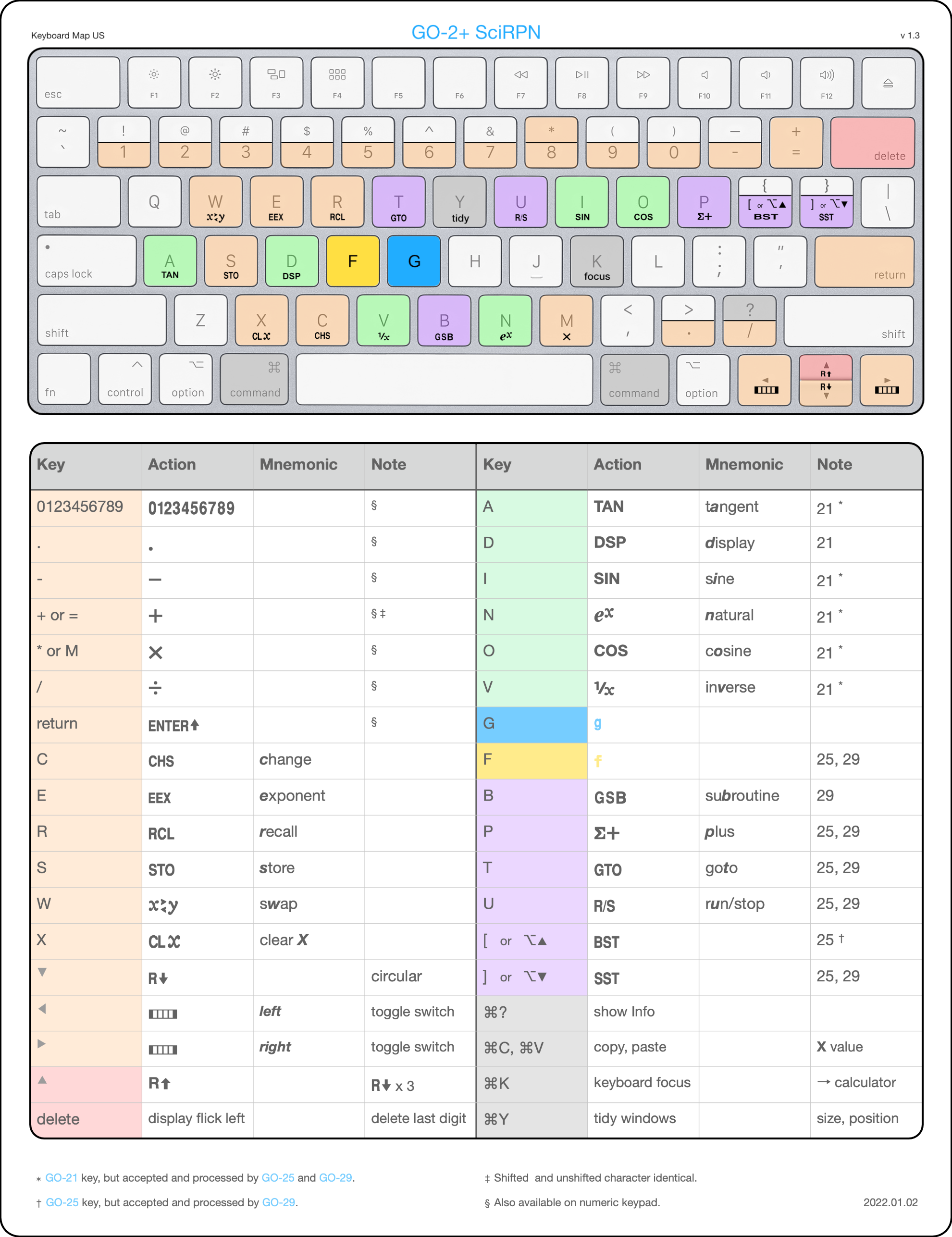
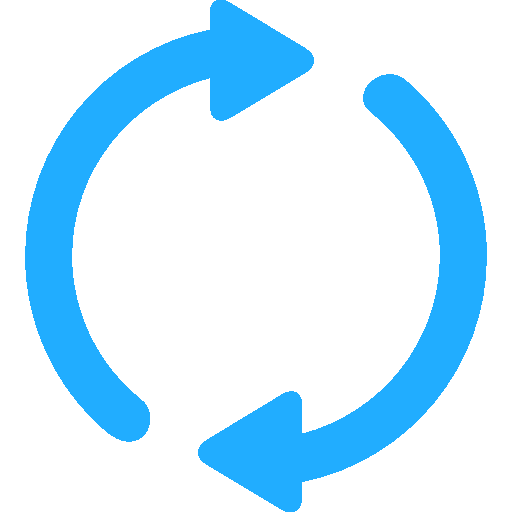 to alternate between them.
to alternate between them.
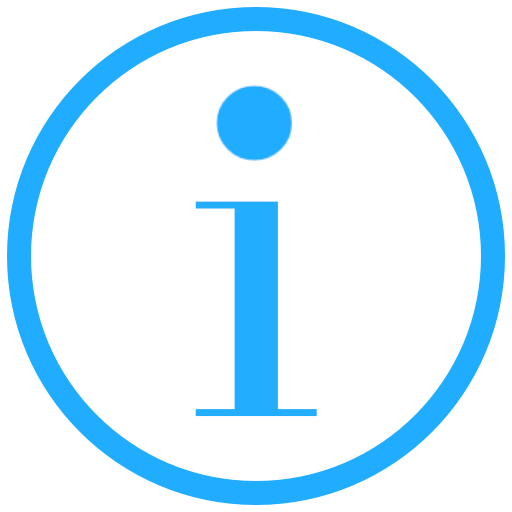 .
.